EFI LIVE DELETE TUNER INSTALLATIONUpdated a year ago
Attached to this card are instructions for your EFI LIVE delete tuner. For your Ram/Dodge/Cummins
Please read through these instructions and follow them carefully!

IMPORTANT NOTE
Our EFI LIVES are not preloaded and will require you to load up the tunes to your EFI LIVE device. An email will be sent to you post purchase containing your tune file (.BBX File) and instructions on how to install the tunes onto you efi live.
For more info please review this article here :
Click me for installing tunes on EFI LIVE device
VIDEO INSTALLATION GUIDE
The following video is the EFI LIVE DELETE TUNER Installation on a 2013-2018 Ram.
This process is identical to the 2007-2012 modules minus ONE STEP.
On the 2010-2012 models, you will also have a patch file to install prior to the delete tune. More info in this article
Written Instructions
Great! Assuming you watched the ENTIRE video, lets move on to more info!
Down below you can download our written instructions if you wish to have the PDF Version
CLICK THE ORANGE LINK DOWN BELOW TO DOWNLOAD THE WRITTEN INSTRUCTIONS
CLICK ME for EFI LIVE Written Instructions
Important Details Before Installation
*DO NOT ATTEMPT TO READ STOCK FILE USING AUTOCAL, IF YOU REQUIRE A STOCK FILE, HAVE YOUR NEAREST DEALERSHIP REFLASH THE TRUCK BACK TO STOCK FOR YOU.*
Not all trucks are made equal and may require additional adjustment to the custom calibration once received. If the calibration present on the EFI Live AutoCal V3 unit you have purchased is not accurate to your vehicle (check engine lights, de-rate, etc.) please contact us directly at [email protected] to receive a new calibration with your specific demands and vehicle specifications.
Please remember to install your delete tune before removing your emission parts, if there is an error code on your tuner, send us the error code
*IF YOU HAVE A 2018+ CUMMINS OFFROAD VEHICLE, PLEASE ENSURE YOU USE THE INCLUDED CUMMINS UNLOCK CABLE AND INSTALL IT INTO YOUR OFFROAD VEHICLE BEFORE BEGINNING PROGRAMMING*
If you have watched the video above, Kyle from Dark Iron Diesel shows you exactly how to install the bypass cable. please review that portion of the video. More information down below!
*IF INSTALLING IN 2007-2012 CUMMINS TRUCKS, PLEASE INSTALL PATCH FILE BEFORE INSTALLING THE TUNE FILE OR THE FACTORY PCM MAY BECOME CORRUPT AND REQUIRE A TOW TO A DEALERSHIP FOR A FACTORY REFLASH. *
Please ensure that the vehicle is connected to a battery tender or charger while flashing your offroad vehicle. If the vehicle shuts off/dies while being programmed, the PCM may become unusable.
THE PROCESS
( Step 1 ) Plug in the supplied OBD2 cable into the AutoCal device.
( Step 2 ) Plug opposite end of OBD2 cable into vehicle’s OBD2 port.
( Step 3 ) Once the device has powered on, scroll to the Tune menu and press Enter (Check button).
( Step 4 ) Select the Tuning menu option.
( Step 5 ) Select the Program Full menu option.
( Step 6 ) Select the Calibration file included with your AutotCal device ( eg. “LML SOTF PO#21789.ctz”)
( Step 7 ) Vehicle will begin uploading the tune file to the vehicle, please follow the steps on the AutoCal as you may be required to cycle the ignition ON/OFF during the programming process
( Step 8 ) Once the tune has completed programming, you may now safely remove your AutoCal device from the vehicle and confirm vehicle operation.
Make sure to "unplug" the intake air throttle valve" or it may stick closed and the truck won't run right or REV up. The intake air throttle valve is located on the driver side of the motor underneath the intake by the intercooler pipe. It can be complicated to locate and "unplug" if you have never unplugged one before. Details below for Air Throttle Valve locations.
BYPASS CABLE INFO
( ONLY 2018+ CUMMINS MODELS)
 2018+ Bypass Cable
2018+ Bypass Cable
*IF YOU HAVE A 2018+ CUMMINS OFFROAD VEHICLE, PLEASE ENSURE YOU USE THE INCLUDED CUMMINS UNLOCK CABLE AND INSTALL IT INTO YOUR OFFROAD VEHICLE BEFORE BEGINNING PROGRAMMING*
Here is a video clip to install the bypass cable. Please start the video at 1:40
Bypass Cable Instructions
1. Twist the tan and yellow wires so that there is at least one twist every two inches.
2. Carefully, remove the OBDII connector from the dash by depressing the tabs on the sides.
3. Remove the two grey pin retainers from the back of the connector.
4. One at a time, remove & replace the yellow and brown wires from locations 6 & 14. For a 2018 truck, replace the yellow with yellow and the brown with tan. For the 2019, 2020 and 2021s, replace the yellow with tan and the brown/green with yellow. No matter the wire colors, the pins go in 6 and 14.
NOTE: If you install the cable and can’t connect to the truck, try swapping the wires.
Another Note: A 1.5mm wide flat terminal release tool or a pointed sewing needle works for removing pins.
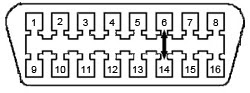
OBDII Connector
5. Reinstall the two grey pin retainers.
6. Locate the green “Star” connector above the parking brake. For 2018 plug the harness into any empty space, for 2019-2021 plug the harness into the fifth position from the left at the bottom.
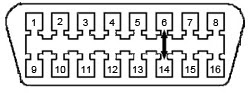
2018 Star Connector
2019/2020/2021 Star connector
7. Cover & insulate the pins you removed from the OBDII connector.
8. Reinstall the OBDII connector into the factory location.
This cable is meant to be installed and left in the vehicle, NOT intended to be uninstalled and re-used. Once installed, the OBDII will still function normally.
Disclaimer : If you want to keep the Bypass cable connected you can. You can also remove it. It will not make any difference. You will need to install it again if you ever require tune revisions.
PATCH FILE 2010-2012 MODELS ONLY!
IF YOU DO NOT HAVE A 2010-2012 MODEL, MOVE TO THE NEXT STEP.
PLEASE INSTALL PATCH FILE BEFORE INSTALLING THE TUNE FILE
OR THE FACTORY PCM MAY BECOME CORRUPT AND REQUIRE A TOW TO A DEALERSHIP FOR A FACTORY RE-FLASH. ( No one wants that )
The patch file is on your EFI LIVE, if you for some reason do not have it, send us a picture of your tunes. via our support form.
Go to Tune tool > Tuning > Program Full and your tunes should be there.
You should have a patch file AND your tune ( usually named CSP4/5 or DSP5). If you cant find it there. Send us a picture of what shows up when you navigate to Program Full
Unplug The Air Throttle Valve
Make sure to "unplug" the intake air throttle valve" or it may stick closed and the truck won't run right or REV up. The intake air throttle valve is located on the driver side of the motor underneath the intake by the intercooler pipe. It can be complicated to locate and "unplug" if you have never unplugged one before.
You want to keep the Air intake Throttle valve unplugged indefinitely, do not plug it back in, this will remain unplugged
Down below is a clip from Dark Iron Diesel showing us exactly where the Throttle Valve is located.
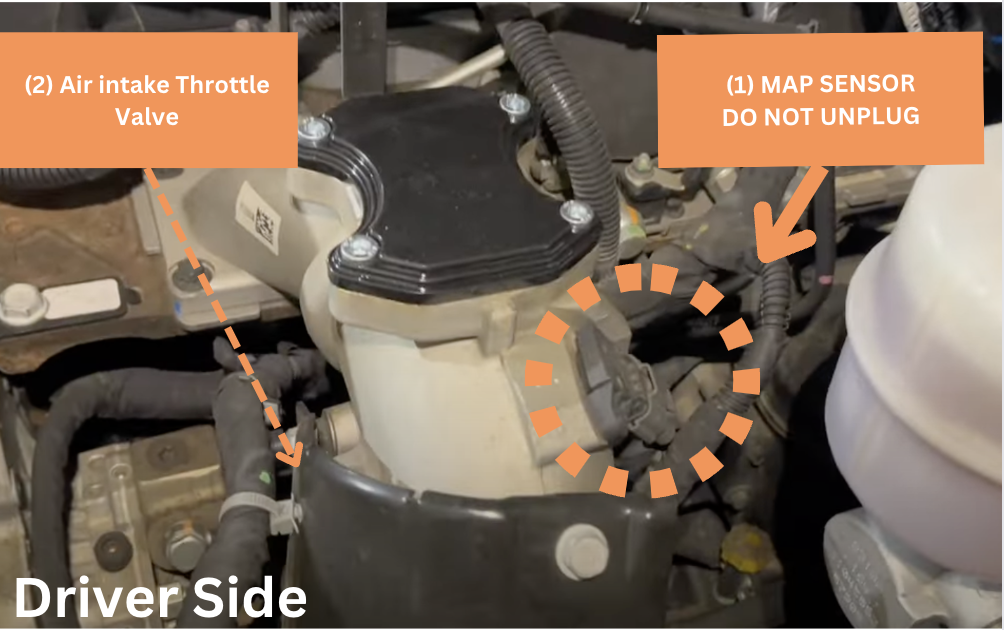
The intake air throttle valve is located on the driver side of the motor underneath the intake by the intercooler pipe. You may need to use a mirror to locate it.
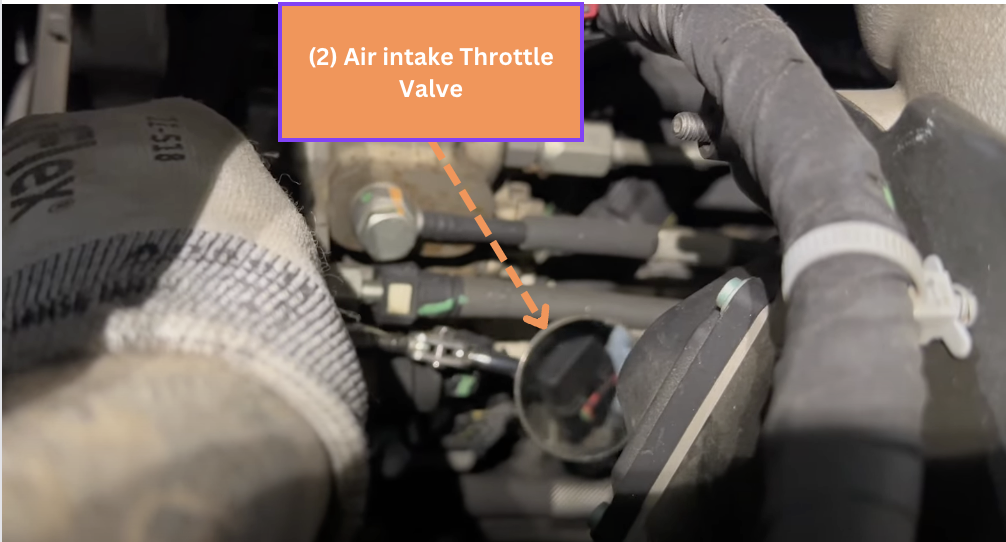
Here is what the throttle valve should look like once you unplug it.

SOTF SWTICH INSTALLATION
The Shift on The Fly Switch is optional to install, if you are not wanting to install the switch that is NO PROBLEM!
Down below is a clip from Dark Iron's Installation video on how to install the SOTF Switch for your 2013-2018 Cummins! The SOTF switch is the same on the 2010-2012 models
If you are running into any issues with the switch, please review this article here :
Click me for Switch Trouble Shooting
For more info on the SOTF switch and its power settings please check out this article here
Click me for SOTF Power Levels!
Not planning on installing the switch? But Need some info?
Need Help?
Hopefully this article has been super helpful to you. If you need additional support/help or maybe you have run into a technical issue... Please reach out to our support team directly via our support form
Click me To Create A Support Ticket
OTHER HELPFUL RESOURCES
Click me for more helpful articles on our website just like this one!
Got a Full delete bundle and want the ENTIRE delete process Video?
Looking for this exact Product?
Need to contact our tech support agent?