EZLYNK TUNER INSTALLATION : 2008-2019 6.7L&6.4L PowerstrokeUpdated 5 months ago
Attached to this card are instructions for your Ezlynk delete tuner. Please read through these instructions and follow them carefully!
This instruction set is for all 6.7L Fords from 2008-2019. This instruction set will still be helpful for 6.4L models as well, with small adjustments.

** IMPORTANT **
If the tuner does not auto-populate and requires you to input a "technicians email" please use the following for all 6.4L and 6.7L powerstroke models : [email protected]
First things first
We recommend that you watch the video down below
This video here shows :
- How to install the Ezlynk tuner
- How to install the Delete tunes
- How to install the Shift On the Fly Switch!
Please watch the entire video and use it for your reference while you are in the process of deleting your truck.
** IMPORTANT **
If the tuner does not auto-populate and requires you to input a "technicians email" please use the following for all 6.4L and 6.7L powerstroke models : [email protected]
Please use the video below for general instructions on the Ez Lynk tuner
Second thing,
If you require a PDF set of instructions, please click on the link below, it will take you to the written instruction set we have made for your convenience.
This will help you a lot with this process. However, we strongly believe the video above is all you will need for this installation. Take your time and be patient with the installation.
FOR WRITTEN INSTRUCTIONS, CLICK ME
** IMPORTANT **
If the tuner does not auto-populate and requires you to input a "technicians email" please use the following for all 6.4L and 6.7L powerstroke models : [email protected]
Third thing,
If you are not looking to use the PDF instructions, we also laid the instructions out down below. This will include all of the required steps to get your Ezlynk install + helpful links.
We highly recommend following the video in the first part of this article, however, we are including this information for your convenience!
In Summary
1. Install delete tune BEFORE installing your Exhaust & EGR delete parts
2. Hook up a Battery Charger and set it to 10A
3. Plug Auto Agent into your OBDII port
4. Connect to AutoAgent via Wifi
5. Connect to your Technician
6. Go to ECU Profiles & Flash Your Tuning Continue reading for detailed instructions
Step 1
Tune your truck before removing the hard parts.
Make sure that you tune your truck before you even think about removing your EGR or Exhaust Systems. This way, if you have any trouble tuning your truck, you’re not dead in the water with a broken truck until Monday morning when we open back up.
If you are installing a Full delete kit and need some advice, check out this article : CLICK ME What Do I Install First?
Step 2
Hook up a battery charger, Even if your batteries are brand new and fully charged.

If you don’t have a battery charger, get one and set it to a 10A charge.
The new ECM’s are very sensitive to voltage and the flash can fail if the voltage drops too low.
Step 3
Download the EZ-Lynk App
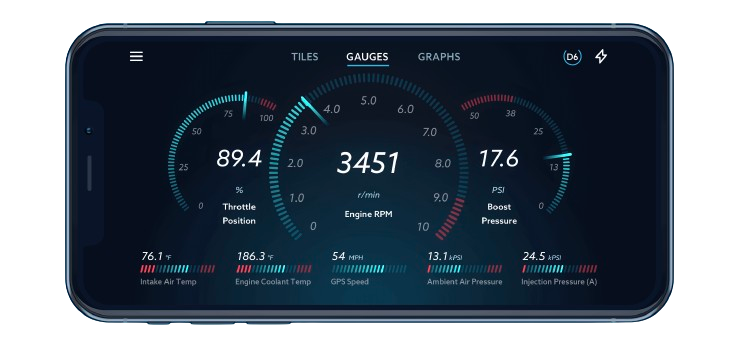
CLICK ME TO DOWNLOAD EZLYNK APP ON YOUR MOBILE DEVICE
Go to the App Store or the Google Play Store and download the EZ-Lynk Auto Agent App.
Once downloaded, open the app and make your account
Step 4
Plug the EZ-Lynk into your OBDII port under the dash.

The EZ lynk only needs to be plugged in while you install your tunes or make changes. But you can keep it in if you want to use it's gauge features. If you are not wanting to view metrics, you can unplug the unit AFTER the tunes are installed.
Step 5
Open your WIFI Settings and connect to the Auto Agent via Wifi on your phone or tablet.
***Some phones give a "No Internet" message, this is normal***
Once you are connected you can open up the app, and the Auto Agent should detect your VIN number and recognize the connection.You’ll now see the technician you are linked with.
If your device shows it is not linked with a technician, please contact us via the support form : CLICK ME FOR SUPPORT FORM
Step 6
Accept the technician on the device and your tune files will begin to auto-populate
(If your cell phone does not have data, you need to exit the app and connect to Wifi and then hop back on the app to finish the linking process)
The app will default to the main dashboard.
Select the button on the top left of the screen which will drop down a menu.
Then, select your truck.
Select ECU Profiles from that screen, this is where your delete tunes are stored.
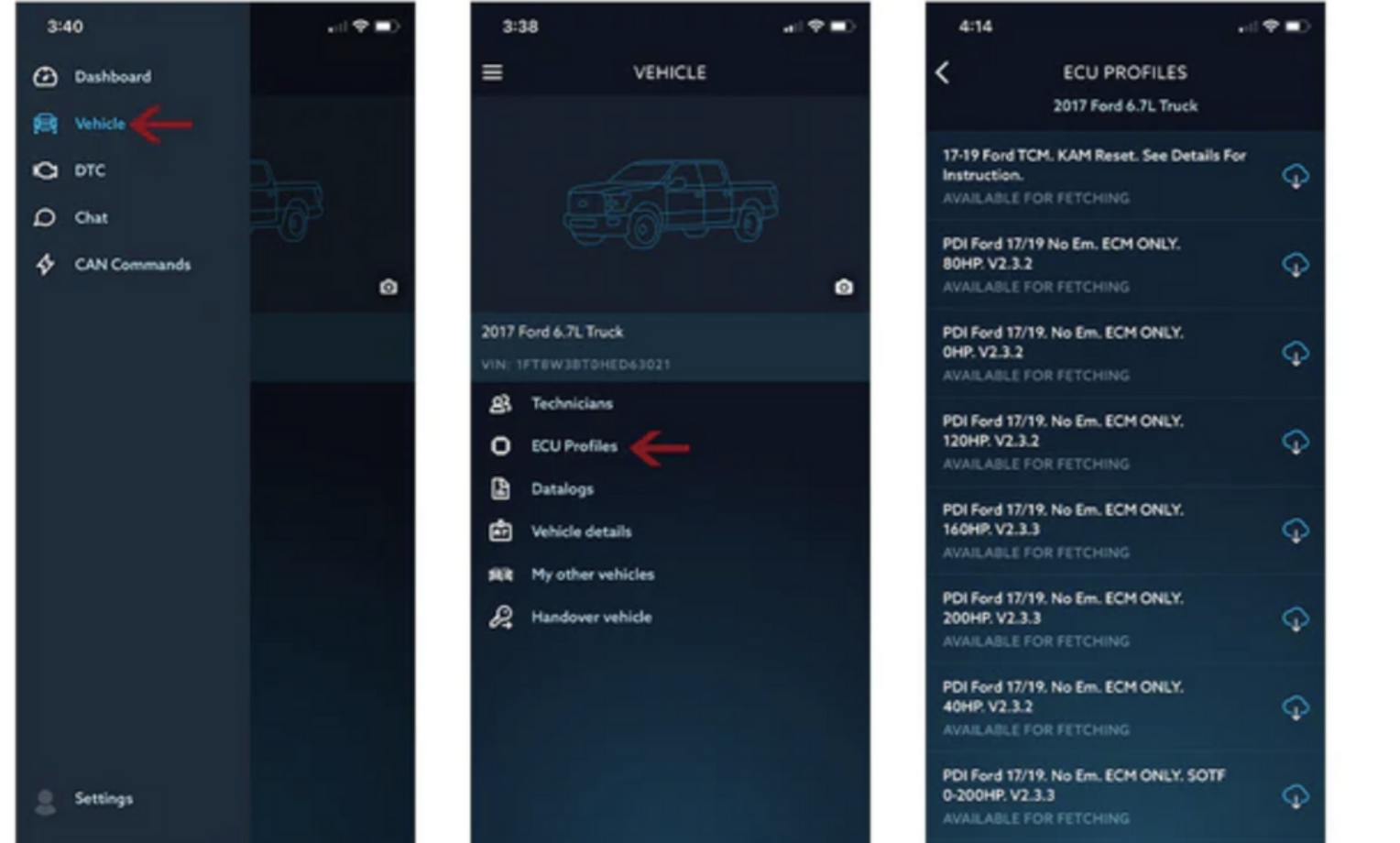
Select the tune file you want to use on your truck.
(IF YOU CANNOT FIND YOUR TUNE FILES, AS SHOWN ABOVE, OPEN A SUPPORT TICKET CLICK ME FOR SUPPORT FORM )
There is a cloud button to the right of the file name, it will pull the tune from the cloud and save it to your phone.
The tune that has "SOTF" is the Shift on the Fly tune. Only use this file if you install the DSP5/CSP4/CSP5 switch.
Once the file is downloaded, you can press INSTALL and the EZ-Lynk will guide you through the flash process.
Once the tune is done, it will now say "Installed" or "UNINSTALL" under the tune file. If it says either of those... your tune file is assigned to that title.
Transmission Tune Files
If you have a Ford or Chevy/GM you can now go ahead and flash your TCM Tuning.
It will only show you the last tune installed.This might become confusing if you install TCM Tuning, only one will show installed even though both have been flashed!
You cannot overwrite an Engine Tune with a TCM Tune and ViceVersa.
STEP 7
If you don't plan on monitoring your parameters on your phone, you can unplug the EZ-Lynk. You only need it plugged in when
you're using the App to monitor, flash, or diagnose.The main dashboard is where you can view the parameters, the tiles can be
adjusted and moved to your preference by holding your finger down on any tile and choosing from a list.
Great! Now you are all done!
Did you run into any issues or have questions? Please reach out to our support team for some assistance!

Here are some other and more helpful resources within our Support Center
1. Click me More Ez Lynk Information
2. Bought a full delete kit, Not sure where to start?
Click me For More Help on FULL Delete kit installation!
3. Looking for Hardware Information?
Click me for Hardware Information
4. Visit Ez lynk's Official Website for further features and functionalities