BDX TUNER INSTALLATIONUpdated 8 months ago

First things first, watch the video down below!
* Important note *
Please note - this video is outdated. Your tuner will only come with ONE tune file.
This will be your SOTF (shift on the fly ) tune file. If you wish to have access to different power levels, you must install the SOTF switch.
You are not required to install the switch. If you do not install the switch you will be defaulted on the FIRST power level (+40HP).
WRITTEN INSTRUCTIONS
You can also download these instruction by clicking here :
Tips Before Install
- Read this document carefully, follow the instructions step-by-step.
- Have a fully charged battery & a battery charger connected to your vehicle
- Unplug all external electronic devices connected to your truck.
- if you have an existing delete tune on your truck... Make sure you either uninstall it OR flash your truck back to factory settings. The BDX cannot overwrite other tunes.
- Have ALL doors closed while loading the BDX tune to your vehicle
Step 1 : Plug your BDX Tuner Into the Truck
Use the OBD II CABLE and connect the BDX tuner into the truck
Step 2: Update Tuner
( Only if you get an Error Code )
You only need to do this step if you get an error message on your device such as:
- Part number not found
- Unrecognized vehicle
- General error message
If these messages appear on your BDX device, do not worry. You just need to
UPDATE the BDX. The Update instructions are below. follow the next instructions on how to update your BDX Tuner Device.
If none of these occur, skip step 2 and continue with step 3.
Select the brand that applies to your BDX device, you must do the update before loading any custom tunes on the BDX device. The following links are step-by-step video instructions on how to update your BDX Tuner Device.
Although functionality between the two are identical, the set-up for updates will be slightly
different for both brands. If you are unsure which one you may have, your device will either say
“SCT” or “Bully Dog” on the physical device or on the original box or refer to the images found
above.
if you have this device : SCT

If you have the SCT Device, use this link to to update the device
If you have this device here : BULLYDOG

If you have the BullyDog Device, use this link to to update the device
*** IF YOU ARE UPDATING***
PLEASE UPDATE VIA YOUR COMPUTER AND NOT OFF THE DEVICE DIRECTLY. FOLLOW THE INSTRUCTIONS ABOVE
Step 3 : Loading your Custom Delete Tune File
Once your BDX Tuner is plugged into the truck via OBDII CABLE, now it is time to view and install all custom tuning.
If you experience any strange error codes, go back to step 2 and review all steps, you most likely need to update the BDX device.
(1) Navigate to PROGRAM VEHICLE.
(2) Your tunes will be found here (picture below)
* Important note *
Your tuner will only come with ONE tune file.
This will be your SOTF (shift on the fly ) tune file. If you wish to have access to different power levels, you must install the SOTF switch.
You are not required to install the switch. If you do not install the switch you will be defaulted on the FIRST power level (+40HP).
Please make sure to download the CUSTOM TUNES not the “preloaded tunes”
It should look like this : 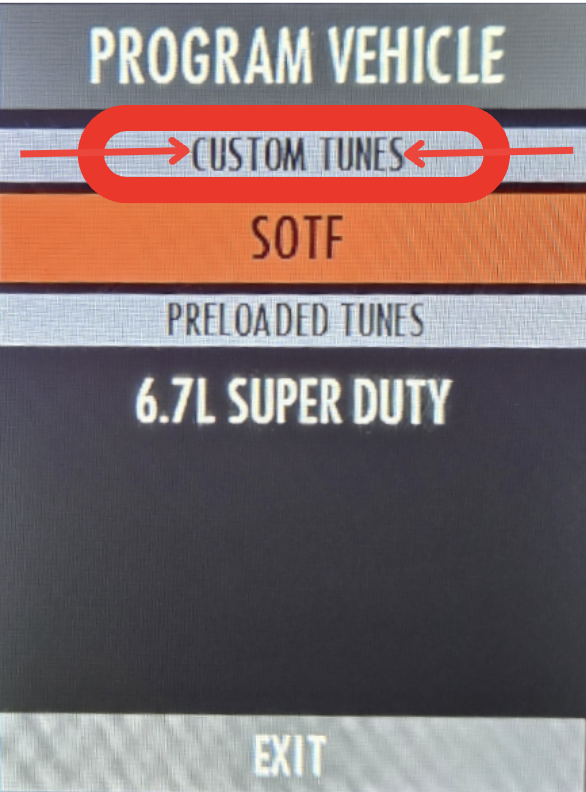
If you for some reason DO NOT see any tunes under the "CUSTOM TUNES" section, please reach out to our support team ( info at the end )
Step 4 : Tranny Relearn ( IF NEEDED )
The 6R140 automatic transmission on the 2011 – 2018 6.7L Powerstroke has what is called Adaptive Memory and is constantly learning and adapting to different horsepower levels, temperatures, driving habits, etc. If you selected to tune the transmission during the Install Download process, the Transmission Adaptive Memory is automatically reset when the download completes. We highly recommend performing a Transmission Relearn procedure after installing transmission tuning to help the transmission perform correctly with the added horsepower.
The 6R140 automatic transmission will eventually learn over time on its own, but the relearn procedure gives a good baseline for the adaptive learning and helps to speed up the learning process. To perform the relearn procedure, please follow these instructions:
After tuning is installed, perform each of the following 0-80 MPH runs while in the HOT power level. During this relearn process, you may experience hesitation during shifts, hard shifts, or defuel patterns, all of which are normal:
- 0-80 MPH @ 25% throttle position, then slow down and come to a complete stop.
- 0-80 MPH @ 50% throttle position, then slow down and come to a complete stop.
- 0-80 MPH @ 100% throttle position, then slow down and come to a complete stop.
The Transmission Relearn procedure is complete.
When re-training the transmission, ALWAYS follow posted speed limits. Do NOT attempt runs in adverse weather conditions such as snow, ice, rain, wind, or any other conditions that may affect your vehicle's traction or impair your visibility!
Step 5 : SOTF Installation
* Important note *
Your tuner will only come with ONE tune file.
This will be your SOTF (shift on the fly ) tune file. If you wish to have access to different power levels, you must install the SOTF switch.
You are not required to install the switch. If you do not install the switch you will be defaulted on the FIRST power level (+40HP).
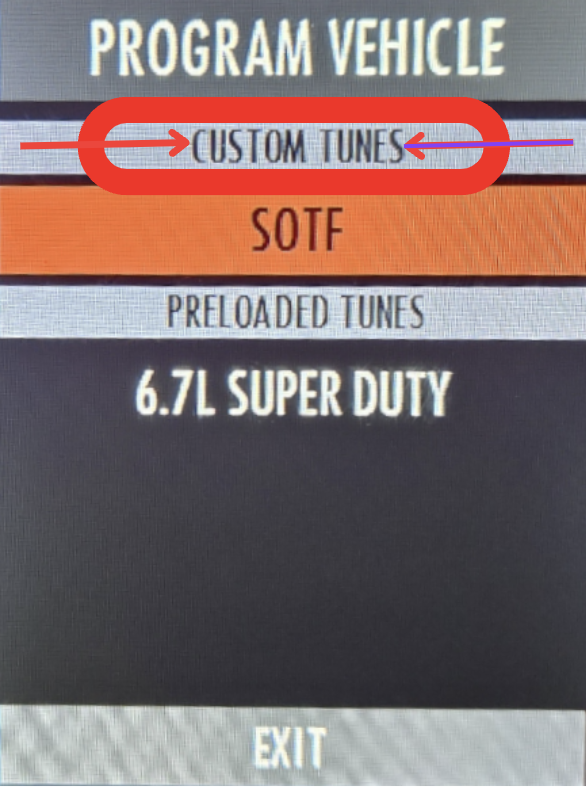
If you install the shift on the fly switch, the power levels will be as following :
Level 1- +30HP. Ideal for daily driving, towing.
Level 2- +60HP. Ideal for daily driving, light towing.
Level 3- +90HP. Ideal for daily driving.
Level 4- +120HP. Ideal for performance applications.
Level 5- +150HP. Ideal for performance applications.
important note on the BDX - you are required to install the Switch On The Fly switch to access these power levels. If no switch is installed, you will be defaulted to "LEVEL 1"
For more SOTF information, visit our support centre page here CLICK ME FOR SHIFT ON THE FLY (SOTF) INFORMATION
MOST COMMON ISSUE General Error 110B8/110BD.
if you get this error code. Go back to Step 2.
For more info, visit our support centre page for this error code CLICK ME FOR MORE INFO!
Need Help?
Hopefully this article has been super helpful to you. If you need additional support/help or maybe you have run into a technical issue... Please reach out to our support team directly via our support form
Click me To Create A Support Ticket

Here are some other and more helpful resources within our Support Center
1. Click me More BDX Information
2. Bought a full delete kit, Not sure where to start? Click me For More Help on FULL Delete kit installation!
3. Looking for Hardware Information? Click me for Hardware Information